Lettings Management
Standout Property Manager supports both sales and lettings, streamlining daily operations for agents.
Designed for Lettings Agents
Standout Property Manager simplifies daily tasks with specialized features for lettings agents. Generate tenancy agreements using existing data, manage tenant details, agreements, and payment histories—all in one place.
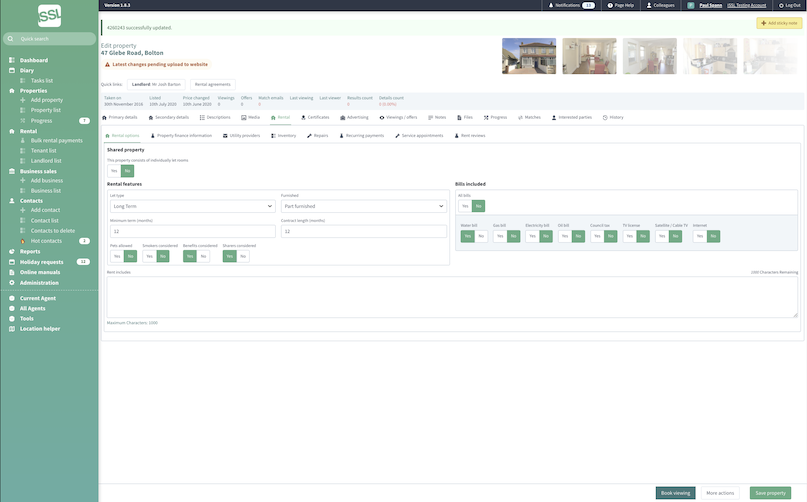
When a tenant payment is recorded, the system updates the property's financial records, tracking outstanding balances and fees owed by the landlord. Bond payments are managed separately from rent, aligning with TDS, DPS, or My Deposits schemes.
The more data entered into Standout Property Manager, the more efficiently it operates. Each property record contains comprehensive details, ensuring quick access to all relevant information.
Key Features
Services
Utility providers, local council data, and lender records for buy-to-let properties are all stored under the Services section.
Contractors
Preferred contractors for landlords can be linked to each property, making it easy to identify the first point of contact for maintenance issues.
Inventory Management
Maintain a detailed property inventory, including item conditions and quantities. Inventories can be printed anytime for reference during inspections.
Repairs & Service Fees
Track service fees and repairs associated with a property. Generate invoices for landlords and automatically update outstanding balances in the financial records.
Financial Overview
Manage overdue rent, management fees, and financial transactions related to landlords, keeping all monetary records in one place.
Certificates & Inspections
Store EPC, gas, and electrical certificates in a central location. Automatic reminders ensure timely renewals, and inspection visits are logged for future reference.